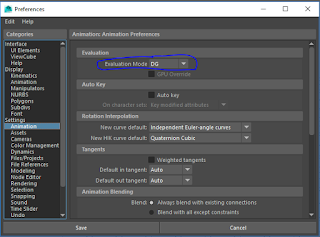Lighting
One thing I was proud of in this animation was the lighting, I used a directional light for one side of the ship to light it up but turned the intensity down, I then added a volume light for the sun and added an orange tint, these two lights together created a really great looking lighting to the scene. from one direction however the scene was still too dark, to fix this I added a point light with very little intensity, just enough to light up the objects but not enough to make a noticeable difference to the other main lights.Other things
Overall I think the animation went quite well, some things I found hard were the motion pathing and making the movement of the ships look realistic. Another thing I found hard with the motion pathing was changing the start and end times, I was also unable to rotate the object while it was on the path, I ended up detaching the model from the path in a new frame and rotating it that way.
I also didn't get many effects that I wanted to get done the main reason for this was due to time constraints and lag on the system/rendering time. A couple of things I wanted to add was particle effects for the engine, more laser beams (I didn't do this because of the render time increase) and explosion effects. I decided to add these during post render but I didn't have time or knowlege in the video editing software to achieve this.