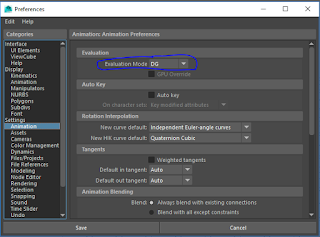Animating
After this I added a turbulence to the particles and increased the attenuation so that the asteroids were moving, I also added a vortex field to give more depth to the movement, I turned the attenuationup on this so it was more of a subtle effect.

I'm not sure if I like how they look however, if I have time at the end I will most likely change them to be more elongated.
(Update: I ended up changing how they look, you can see this in the final animation).