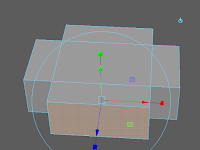This week I worked on an f-16 model and learnt a lot of useful tips for when I start working on my X-Wing.

What I learned from this?
Overall the model is pretty accurate to the schematics, although I could have cleaned it up a bit and made it look nicer but it was just practice and I learnt a lot from making this. Some tools that were particularly helpful during this exercise are:
Edge loop - This tool was very useful when trying to create curves with vertex and helped keep the shape together especially with the top window.
X-Ray view - Very good for viewing the schematics behind the model, it would be very hard to follow the schematics without this setting.
Extrude - I have used this before with the polygon houses but it is worth mentioning again because unlike with normal edge loops, extruding helps create a separate section of a model to work with which helped with the back part of my model and will most likely play a big part when I'm making my final models.
Vertex manipulation - This isn't really a tool but played a big part in creating this model, when edge loops are added so are vertexes and these are what I used to shape the model to the schematic shape.
Difficulties/Problems
The main difficulties for this exercise was moulding the window, I had a lot of trouble figuring out how to go about extruding a cylinder, in the end I used the global coordinates to
extrude all the sides straight up and then edited the vertices to make the rounded shape. This is probably what I will do with my X-Wing model or I will
extract the top window and work on it separately.
What Can I do better?
If I were to make this model again I would try to get a more rounded shape by using the
smoothing tool somehow This would give a smoother finish to the model. Also I didn't use l
ayers too much as I didn't have many layers to manage but I will use them when I create my main models as they are very useful when working on separate objects as you can hide other objects while you work on others.
 Specular - This is a good way to get a metal type look to your models, it will be very useful in some of my star wars models as there are many metal parts on some of them.
Specular - This is a good way to get a metal type look to your models, it will be very useful in some of my star wars models as there are many metal parts on some of them. Bitmap - An easy way to add images to your objects, this can come in useful later if I find nicce textures for parts of my models however some of the textures do not quite fit around some objects, we will learn more about this later.
Bitmap - An easy way to add images to your objects, this can come in useful later if I find nicce textures for parts of my models however some of the textures do not quite fit around some objects, we will learn more about this later.